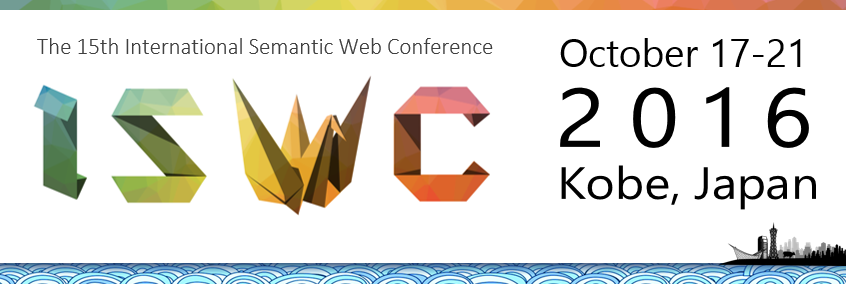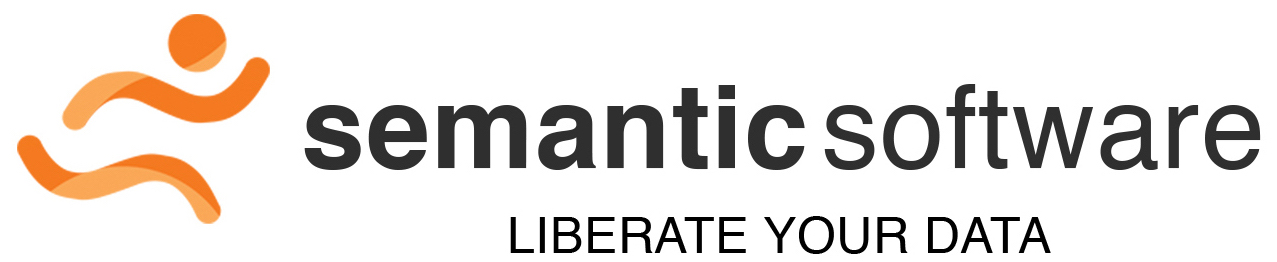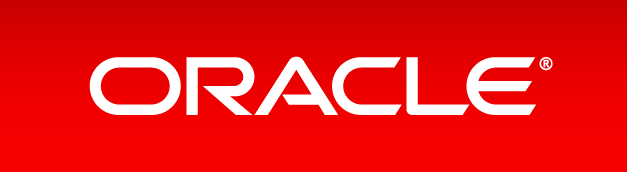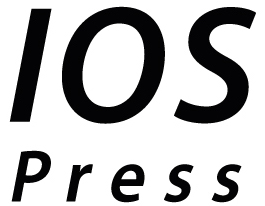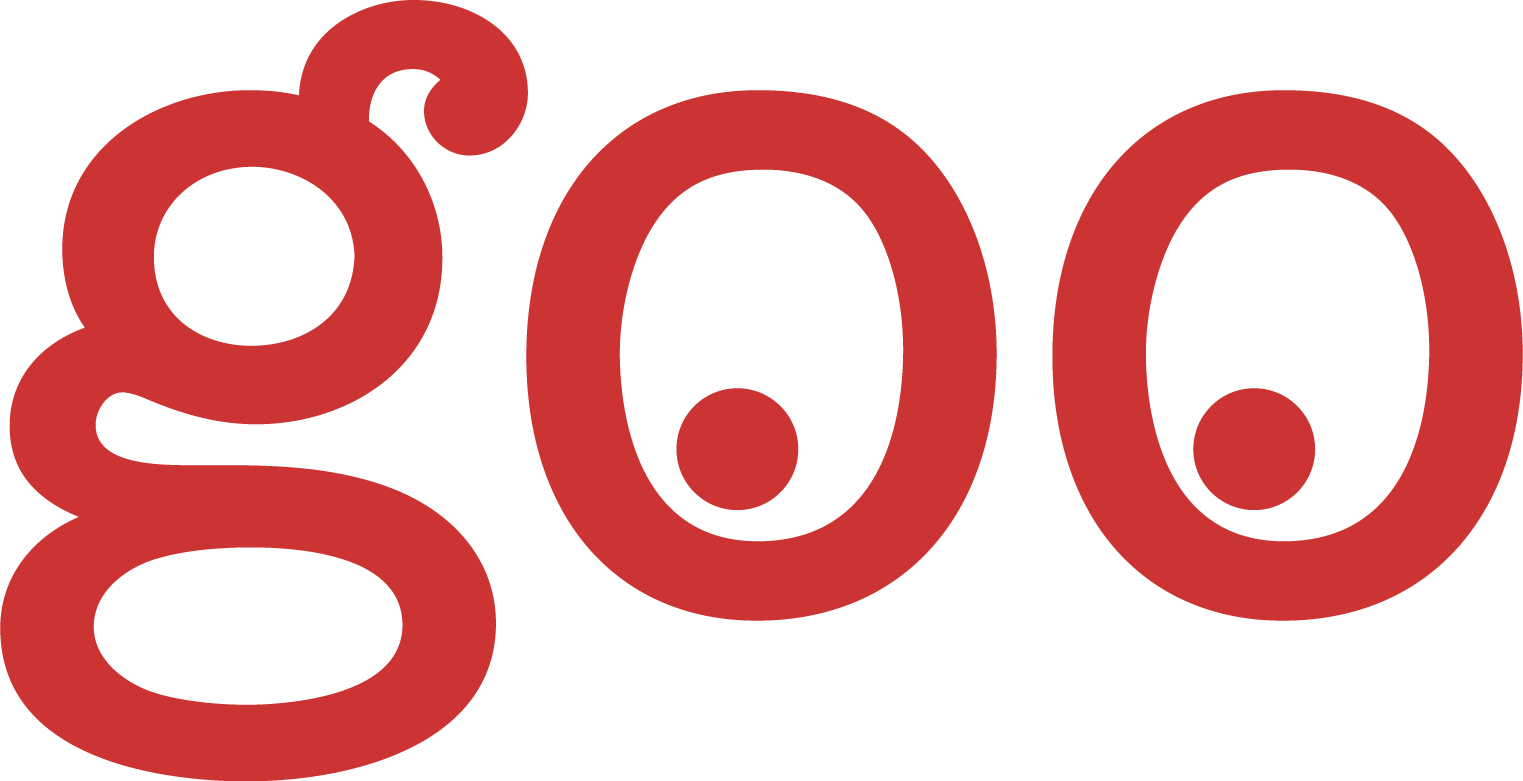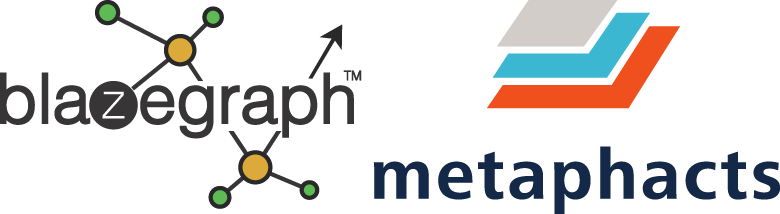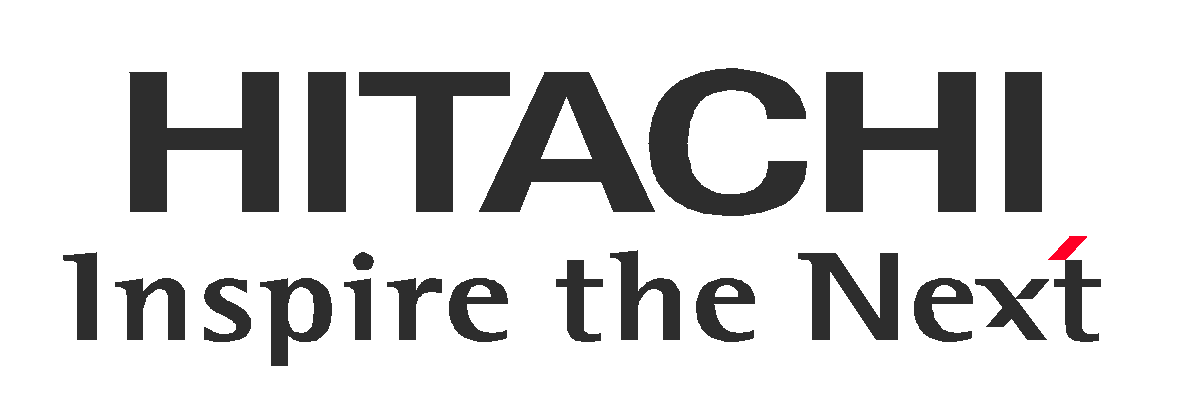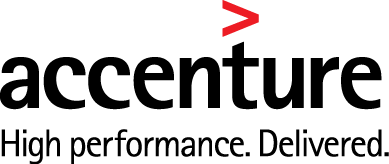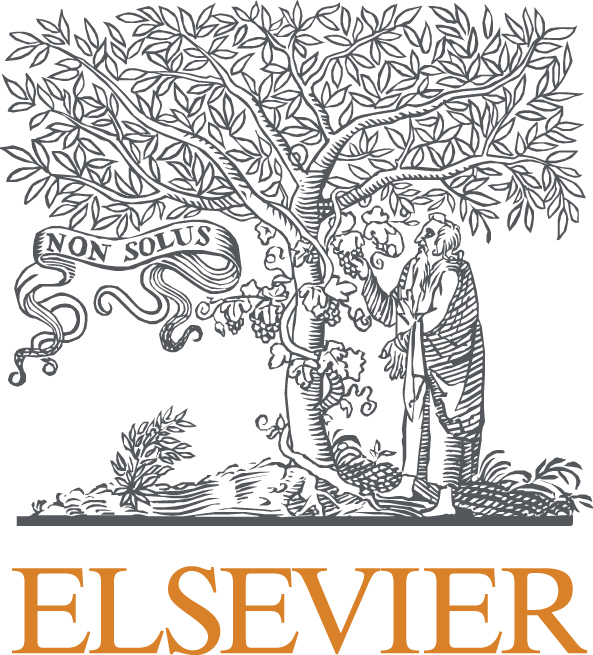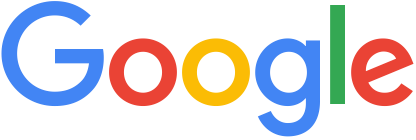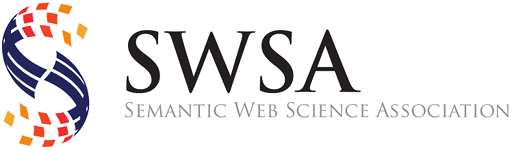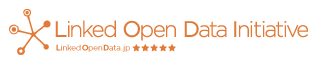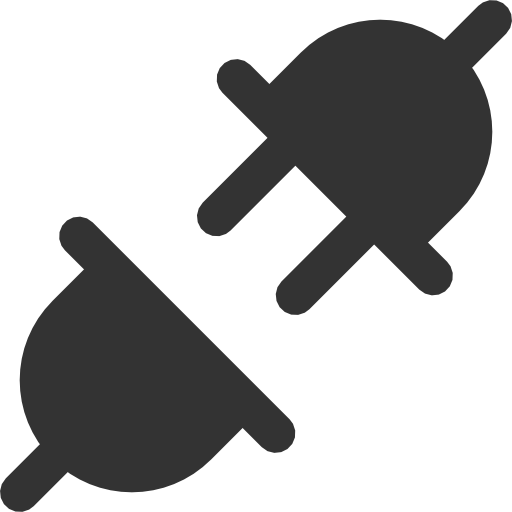
You seem to be offline...
Great! The Program is completely available offline.
Add this site to your homescreen?
Android
Launch Chrome for Android and open the website or web page you want to pin to your home screen. Tap the menu button and tap Add to homescreen. You’ll be able to enter a name for the shortcut and then Chrome will add it to your home screen.
iPhone, iPad, & iPod Touch
Launch the Safari browser on Apple’s iOS and navigate to the website or web page you want to add to your home screen. Tap the Share button on the browser’s toolbar — that’s the rectangle with an arrow pointing upward. It’s on the bar at the top of the screen on an iPad, and on the bar at the bottom of the screen on an iPhone or iPod Touch. Tap the Add to Home Screen icon in the Share menu.
Windows 8, 8.1, RT
First, open the modern Internet Explorer browser — that’s what you’re probably using on a tablet, anyway, as it offers the most touch-optimized experience. Navigate to the website you want to pin, pull up the app bar — for example, by right-clicking or swiping up from the bottom of your screen — and tap the star icon. Tap the pin icon, enter a name for the shortcut, and click Pin to Start. The website will appear as a tile on your Start screen.
Windows Phone
The process is similar on Windows Phone. First, open the website you want to pin in Internet Explorer. Tap the More (…) button and tap Pin to Start in the menu that appears. Windows Phone 8.1 supports live tile updates from websites that have configured the feature, just as Windows 8 does.Sponsors
Platinum Sponsors
Gold Sponsors
Silver Sponsors
Student Travel Award Sponsor
Organizers
Sponsors
Platinum Sponsors
Gold Sponsors
Silver Sponsors
Student Travel Award Sponsor
Become a SponsorOrganizers
Tweets by @ISWC2016